For Liquid Stakers
How to Liquid Stake With Stride
How to Liquid Stake With Stride
With Stride, you are able to stake your tokens (TIA, ATOM, DYDX, OSMO, STARS, DYM, SAGA, JUNO, LUNA, EVMOS, INJ, UMEE, CMDX, SOMM, ISLM, BAND) in exchange for stTOKENs which you can deploy around the Cosmos ecosystem. In order to liquid stake your tokens, visit stride.zone and select “Start liquid staking” or use the Stride App link https://app.stride.zone/.
To follow along with a video tutorial, see this step-by-step screenshare tutorial here. Otherwise, keep reading!
You will see this screen:
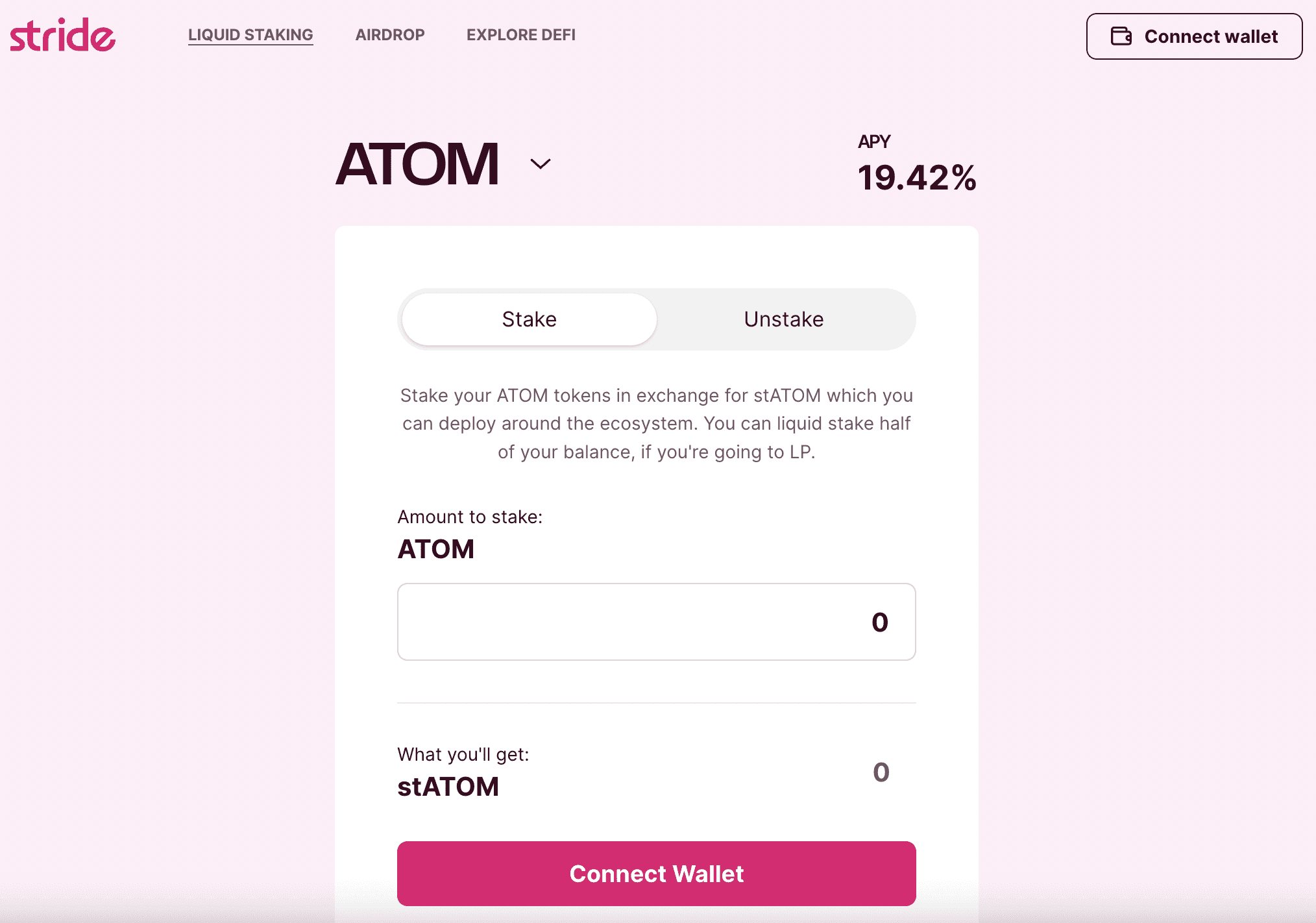
Step 1: Connect your wallet.
For this example we are staking ATOM tokens stored in a Keplr wallet. You will see the following options (select one):
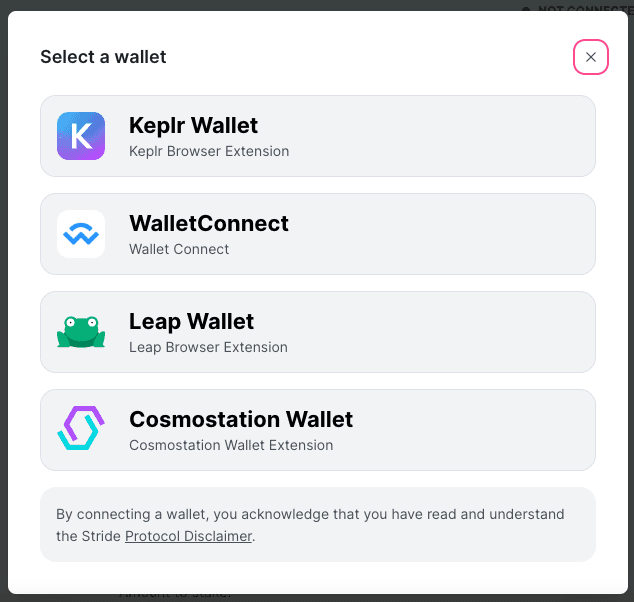
If you don’t have a wallet:
→ create an account (for example, here is the link to create a Keplr wallet)
→ never share your mnemonic phrases
→ ensure sufficient supported token balance for staking (min. balance: 0.1)
To connect your wallet on Stride:
→ select the pink “Connect Wallet” button in the top right corner
→ Enter your wallet password in a pop-up window
→ Once connected, you can see your wallet address in the top right corner of the screen
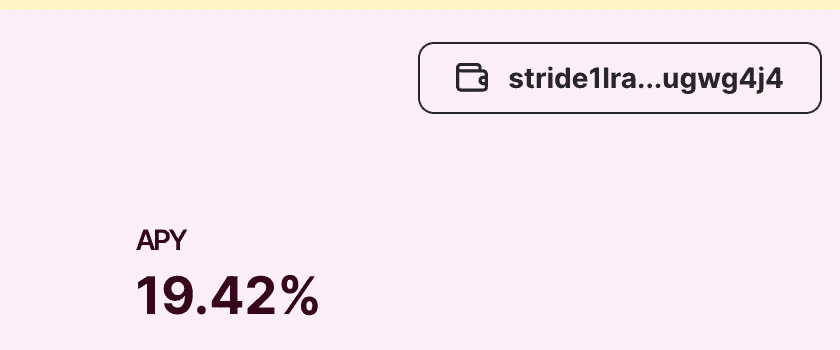
To change the token being staked:
→ Select the down arrow to the right of the bolded token (here we see ATOM)
→ choose a supported token from dropdown list
Supported tokens currently include:
ATOM, OSMO, JUNO, LUNA, EVMOS, STARS, INJ, UMEE, CMDX, and IBCX.
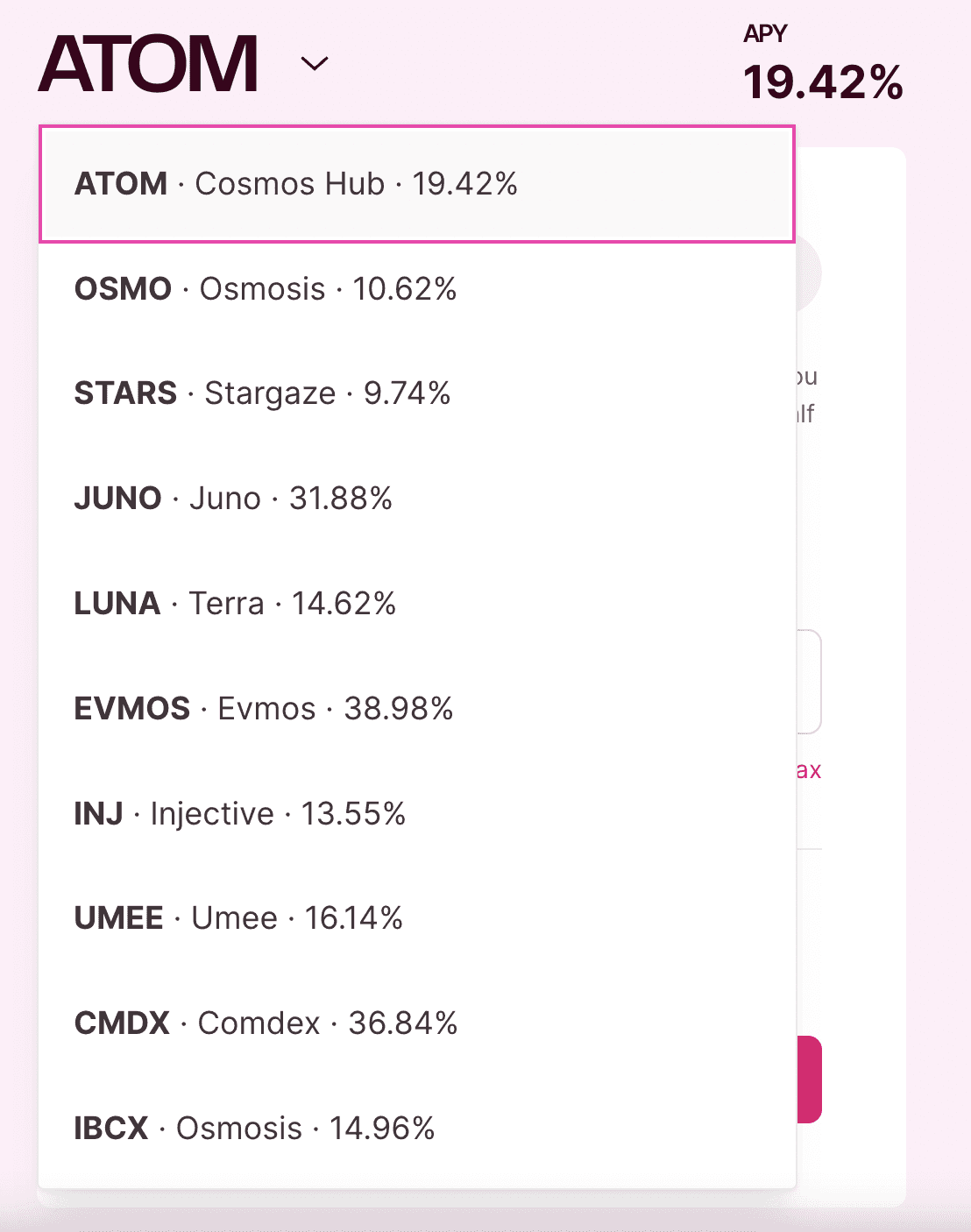
Step 2: Determine the amount of tokens to stake.
→ Click on “Stake”
→ input the amount of tokens to stake (wallet balance is viewable here)
→ manually input OR choose to stake a pre-set amount: “Add half” or “Add max”.
→ See how much stTOKEN you will receive in exchange for staking
→ click on “Liquid Stake”
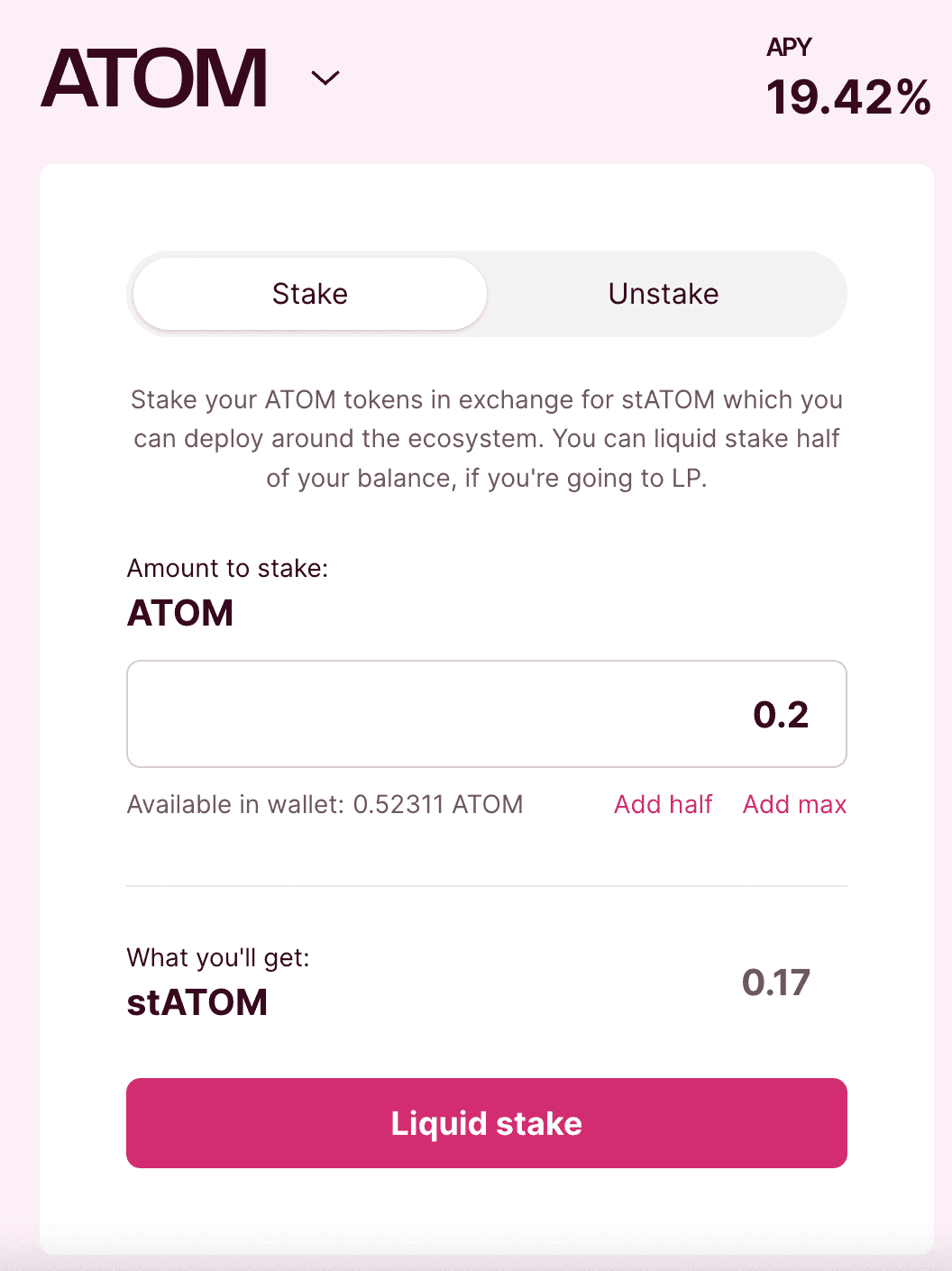
Step 3: Follow the instructions in the pop-up window to transfer your TOKEN to the app and approve the staking process.
→ Approve transfer in wallet by selecting the pink “Start staking” button
→ A pop-up window from the Cosmos Hub will appear prompting you to approve the IBC transfer
→ Select the fee you wish to incur (Low, Average, or High)
→ select “Approve”
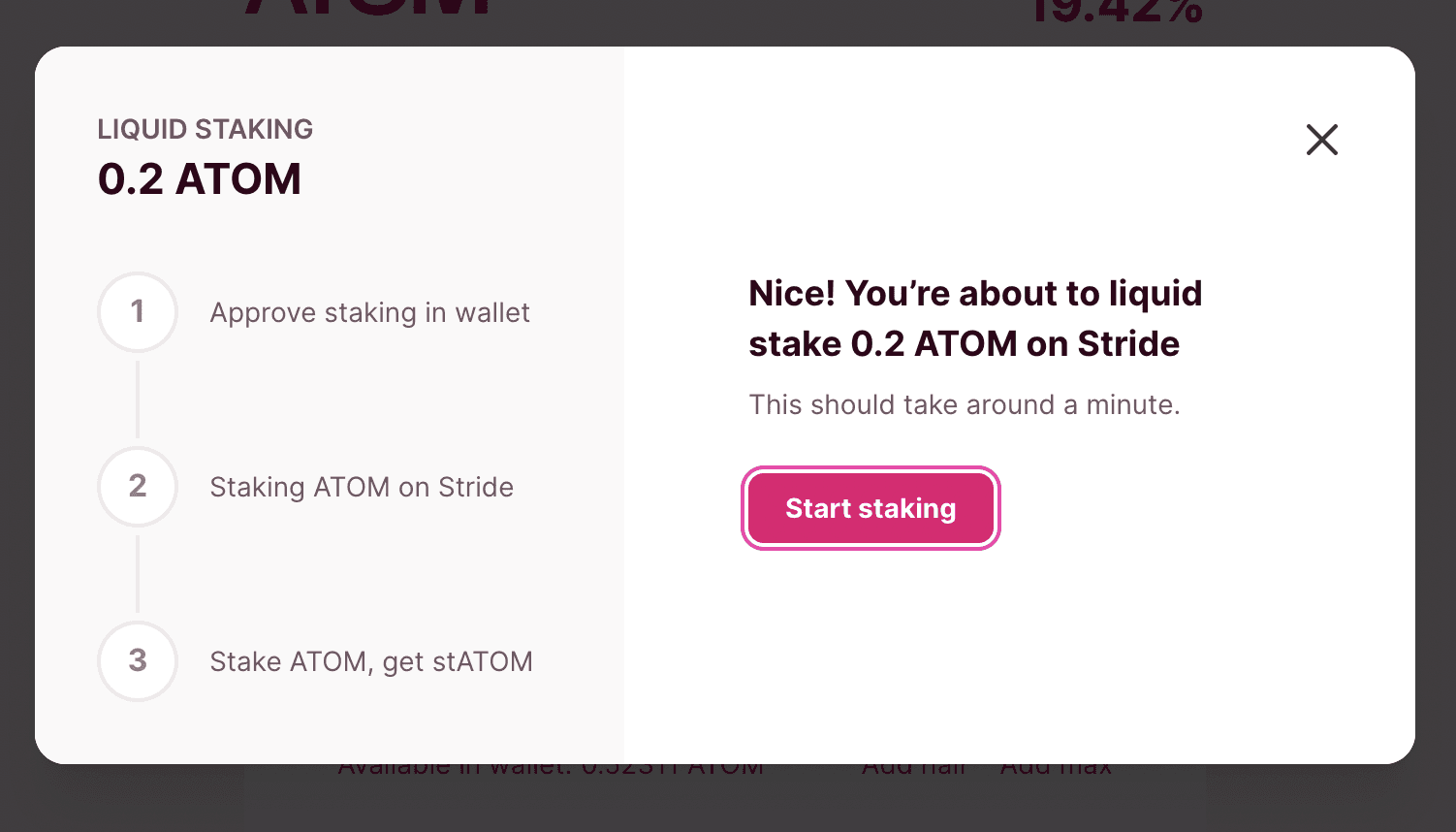
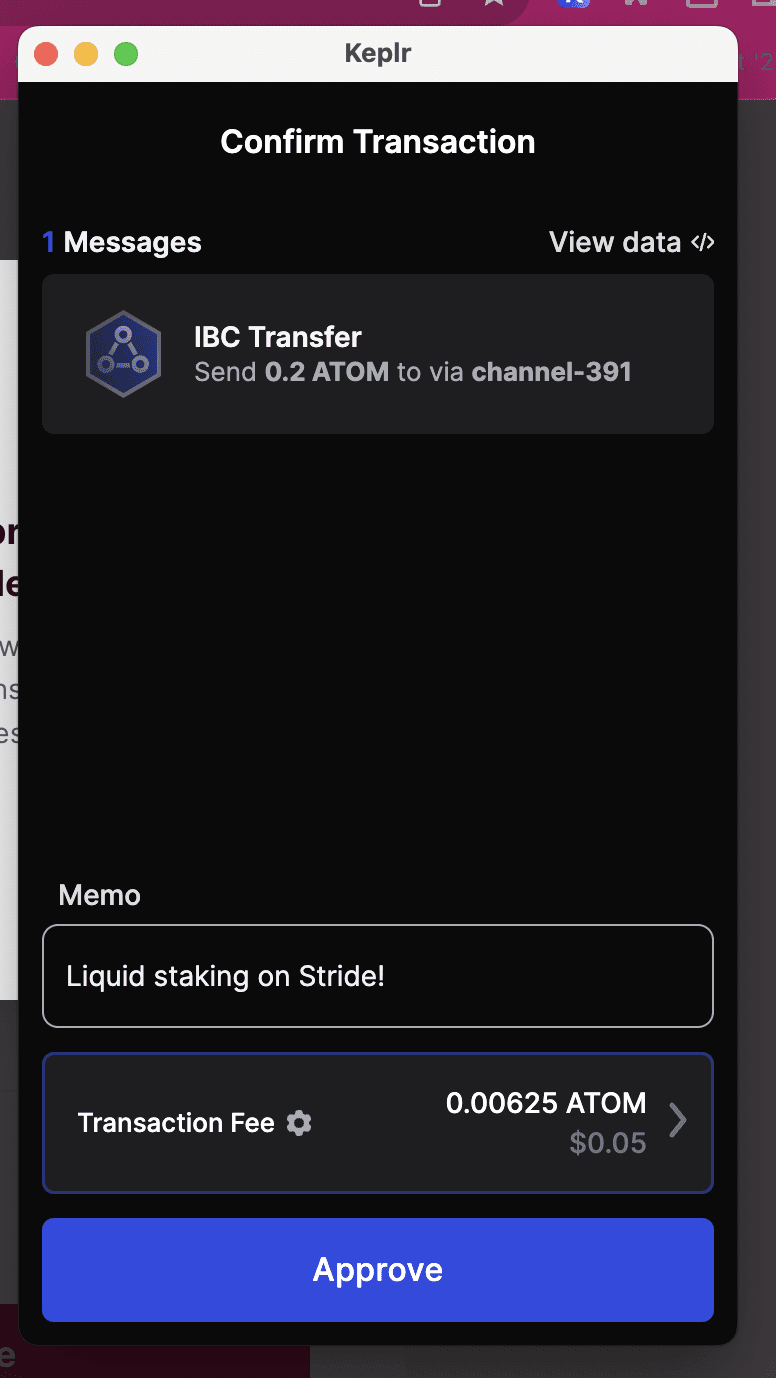
After your token has been successfully transferred:
→ Approve staking in your wallet
You will see a different Cosmos Hub pop-up window
→ Select the fee you wish to incur (Low, Average, or High)
→ Select “Approve”
→ Review the 3 items on the staking checklist and ensure there is a pink checkmark next to each
You will be prompted to add your new stToken to a liquidity pool on one of our integration partner's DEXs. In this case, you are prompted to add your stToken to a liquidity pool on Osmosis. To earn extra APR, you can select "Add to DEX" and the transaction can happen via the Stride app interface. If you don't wish to do this, you can select "No thanks" and with this, complete the liquid staking process.
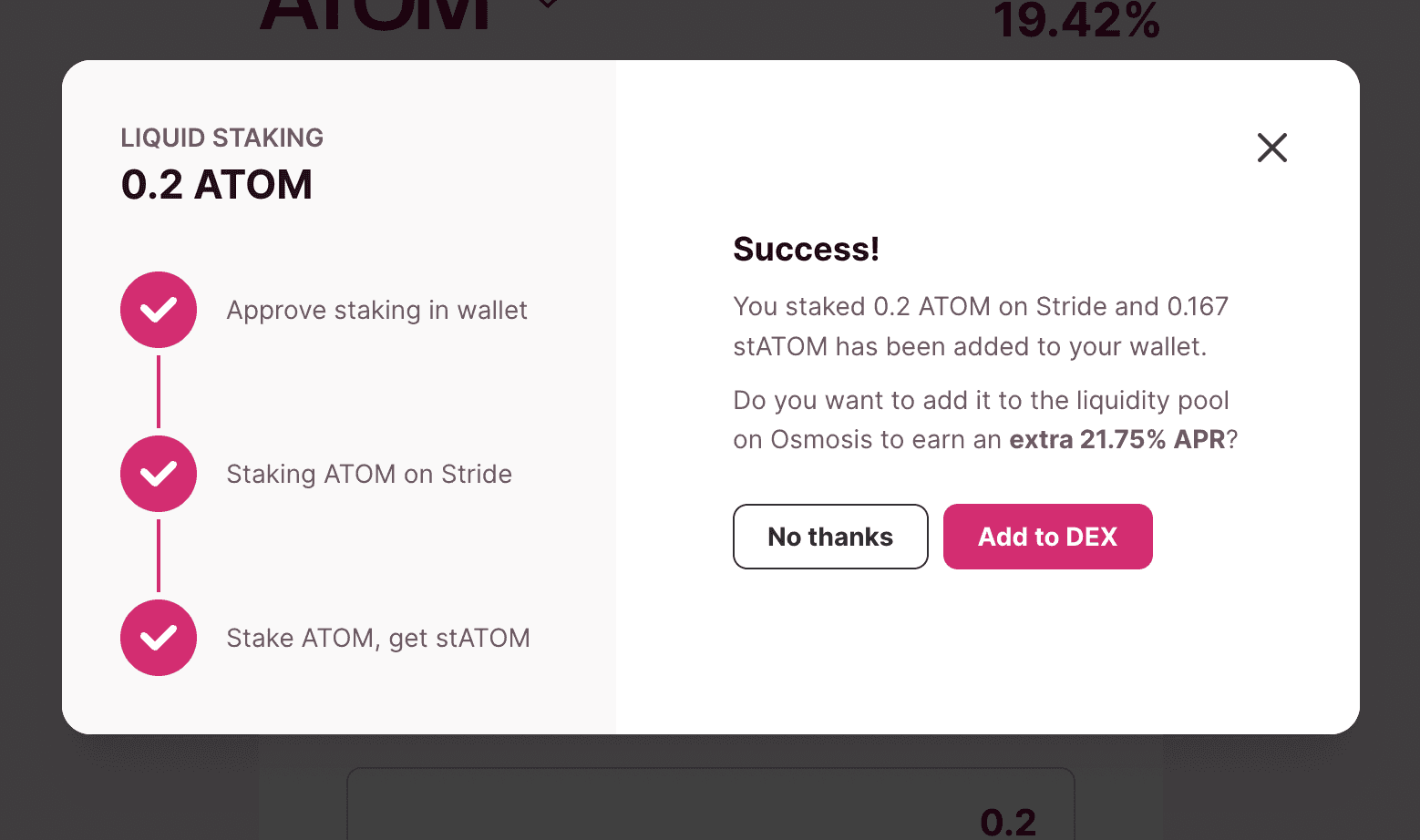
Complete Tutorials and FAQ
If you need direct support troubleshooting or have a question that is not contained in our FAQ, please open a Support Ticket using the widget available on https://support.stride.zone/.
